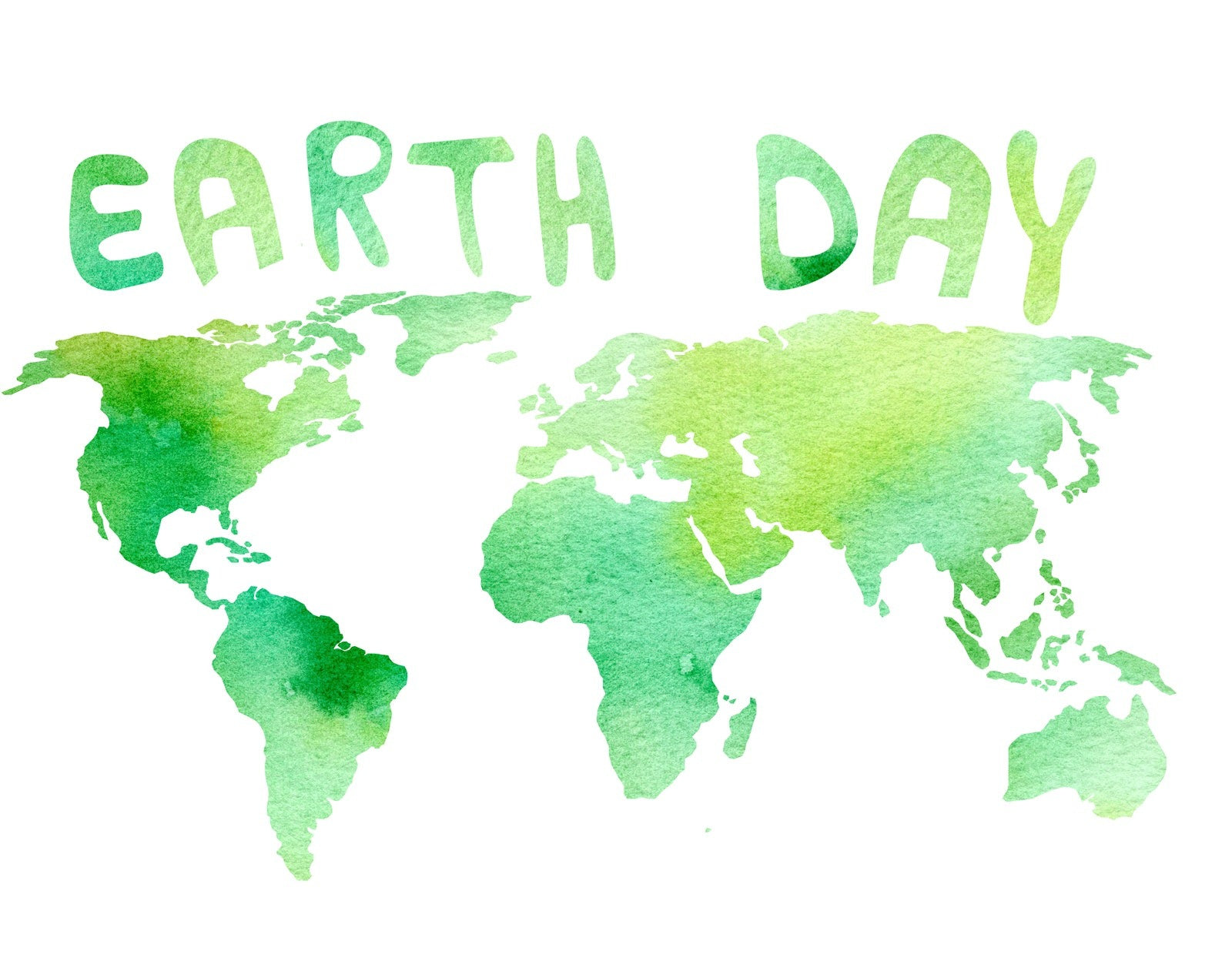Sidewinder X4 PLUS 3D Printer
Title
Sidewinder X4 PLUS 3D Printer
Firmware Upgrading
5. SW X4 PLUS Firmware Releasing Note
Version_2670315 (20240322) Latest! Click To Download
Title
New Features
Title
Improvement
Title
Version_b6f31c0 (20231201)
Title
Improvement
Title
Bug Fixed
Title
Version_d73a731 (20231130)
Title
Improvement
Title
Maintenance
Title
Troubleshooting
Title
Privacy policy
Title
- Choosing a selection results in a full page refresh.
!